Description
The Image section allows to select files that made up the batch. On the left side the files list is shown, on the right side the correspondent image is viewed.
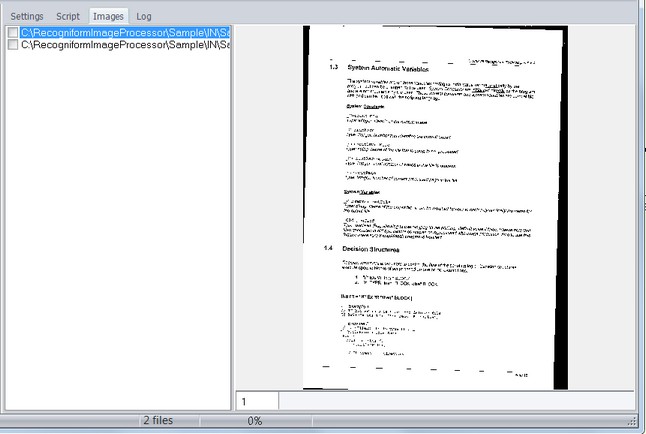
How to get it
Start the application and select Images tab from the Main Window.
Contents
When user selects one file in the left area, the corresponding image is shown. Either clicking the right button of the mouse and using the Batch Management Pop-up Menu, or using the Images Menu in the menu bar, user can add/remove files and directory from /to the processing list.
Note
User can easily integrate Image Processor with Image Viewer, another product enclosed in the package, enhancing images view functions. When user is in Input Images Section, after the end of batch processing, he can select Dual View command in Batch-Manegement Pop-up Menu or clicking two times on image: ImageViewer will run automatically and both the source image and the processed image will show.