Description
Save Dialog allows to save Batch and script file, choosing the name and the directory where to store it using a visual interface that browses through directories and disks.
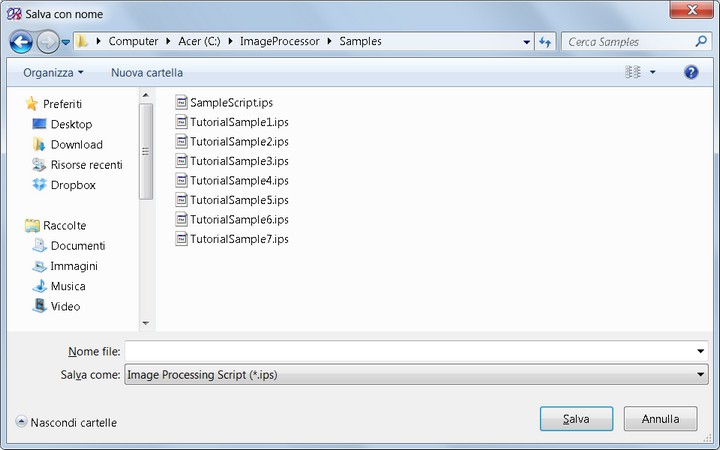
How to get it
Start the application and select Save As Command or Save Command (in this second case only if it's the first time your are saving the file) in Save submenu.
Note
Selecting as file type the Encrypted Image Processing Script you will be able to save a file in encrypted format so other user can run the script but cannot see the content. Please note that you have also save a copy in standard format, else you will be unable to re-edit your script.